| 12.3. Connecting to a server | ||
|---|---|---|
| Prev | Chapter 12. Running sFlowTrend-Pro as a service 
|
Next |
If you installed the remote client, you can use this to connect to a remote server. Launch the client (using → → → ). The Connection dialog will be shown:
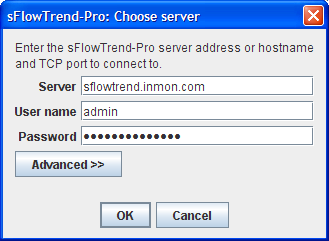
Enter the name or IP address of the server, and if you
have configured user authentication to control access (see
Section 13.5, “Configuring user authentication  ”), the user and
password for the connection. If user authentication is disabled
on the server, then the user name and password can be left blank and
will be ignored.
”), the user and
password for the connection. If user authentication is disabled
on the server, then the user name and password can be left blank and
will be ignored.
The client will use
TCP port 8087, by default, to connect to the
server. Please
make sure that no firewalls are blocking this port on the
client system, the server, or in the network. If the server
that you would like to connect to has been configured to use a
different port (see
Section 15.1, “Custom configuration”), click
the button, and enter
the port used by the server.
If the connection is lost between the client and the server, the client will try to reconnect several times. If it cannot connect, then it will show an error message and exit. Even though the client has been disconnected, the server continues to collect data as before, unless of course the server was stopped.